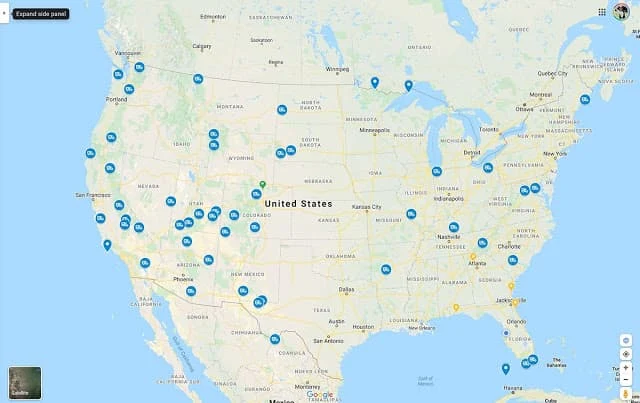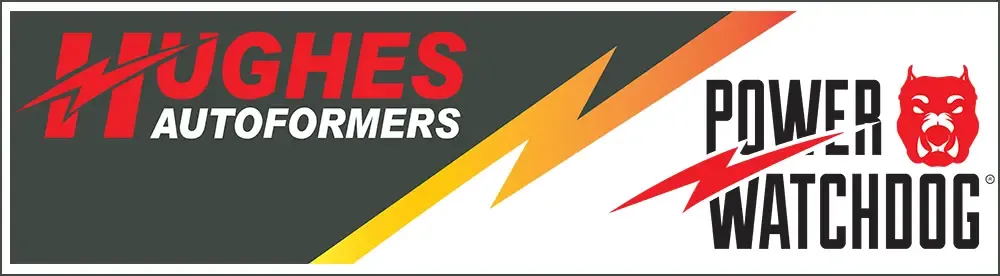As the
RV lifestyle
explodes in popularity across the United States, I see many people asking the
same question on social media. What program or app does everyone use to log
their RV trips? I prefer
Google Maps
to keep track of all my trips to
America's National Park,
State Parks,
RV Resorts,
Restaurants, and the list goes on. It's FREE and easy to use and it's NOT filled with
ads for you to support the app developer. If you have a Google account, you
can use Google Maps to create your very own interactive road map. You can even
make it "public" and share it with the world like the RV There Yet National
Park's map below:
Let's get started showing you how to create your very own
RV Road Trip Google Map. This tutorial will be much easier if you use a desktop or laptop computer
rather than your smartphone. It can be done, but this tutorial will use
screenshots from the Google Maps desktop version.
First, navigate to www.google.com and log
in to your Google account. Once you are logged in, up in the right top corner,
click the Google Apps icon in between Images and your Account Icon. This will
open a panel containing icons. Locate the icon with the word Maps below it and
click the icon to open the Google Maps website. You should now be looking at
Google Maps default screen. It will look similar to the screenshot below:
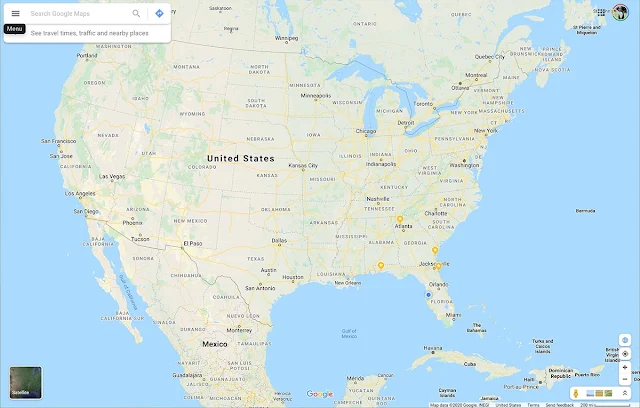
|
| Click Google Maps Menu Icon to Access Side Panel Options. |
In the upper left hand corner of the screen, you should see 3 horizontal bars.
This is the Menu icon. Click it to reveal the menu options side panel. Your
computer screen should look like the screenshot below:
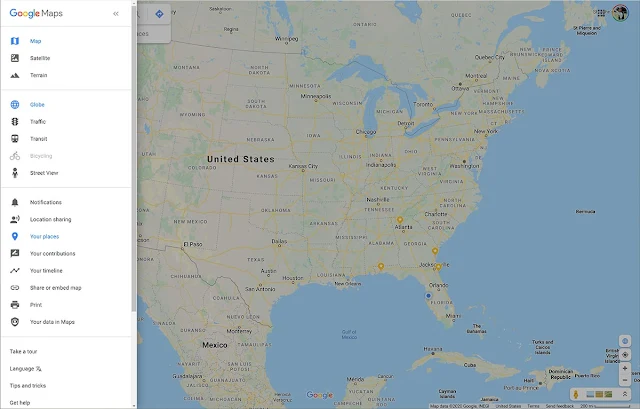
|
| Click on Your Places to create your own Google Map. |
This panel provides many options for you to play with in Google Maps, but we
want to create our own
RV Road Map, so click on "Your Places" halfway down the side panel. This will open
another side panel like the image below:

|
|
Click MAPS to create your own Google Map. |
This panel will have LABELED locations like "Home" and "Work" listed along
with any SAVED locations and previously VISITED locations. To create our own
map, you want to click on MAPS. You are now ready to create your own Google
Map. Click
CREATE MAP
at the bottom of the side bar and the screenshot below is what you will see
next.
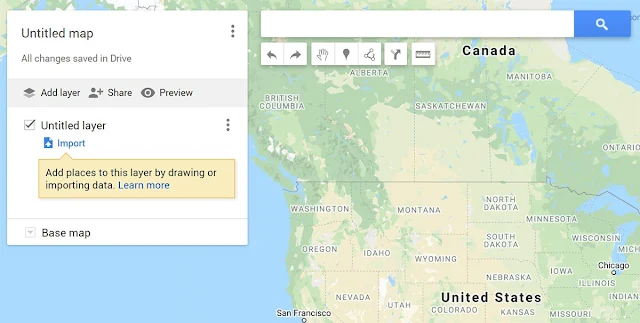
|
|
Add Your Own Map Title and Description
Click on the words "Untitled map" to give your map a title and a
description. Make sure to click SAVE to see your changes. Next, click
the words "Untitled layer" and add your last RV trip. For this
tutorial, I'm using my last trip to the
Grand Canyon
as shown in the screenshot below.
|
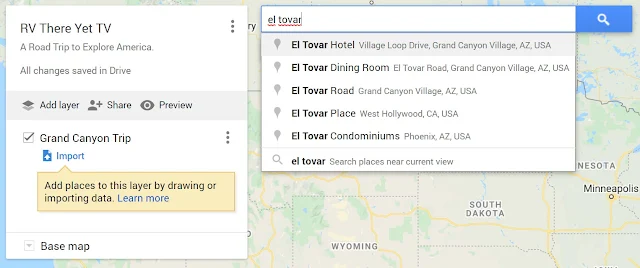
|
| Change Untitled layer to Your Last Trip (ie: Grand Canyon) |
Here comes the fun part. To add your first marker to your map, search for the
places you went. I stayed at the
El Tovar Hotel
on the
South Rim, so that is my search above. Hit ENTER and Google Maps takes you to your
location as seen in the screenshot below.
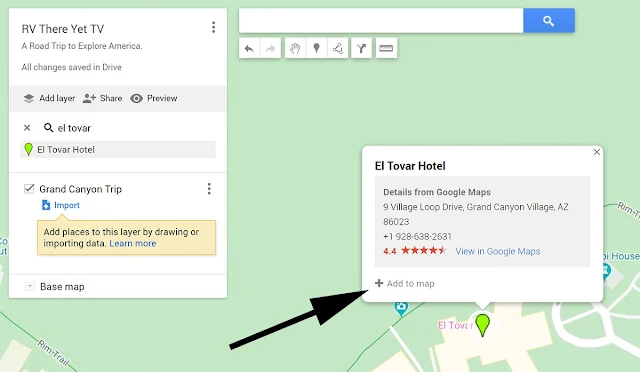
|
| Click + Add to map to add this location to your map. |
To add this hotel to your trip, click + Add to map. Notice the hotel is now
listed under the Grand Canyon trip on the side bar and the marker has been
added to your map as seen in the screenshot below. (marker changed from green
to blue)

|
| Adding Markers to Your Google Map (ie: El Tovar Hotel) |
Adding markers is the easiest way to create your own Google Map. The first map
in this tutorial is a marker map with 62 National Parks listed, and you may
have noticed the markers are
RV icons. To change your icon from the default marker, hover over the words "El Tovar
Hotel" in the side bar and a paint can will pop up on the right side of the
panel. Click the paint can and a panel pops up that will let you change the
color of the icon and choose from hundreds of different icons as seen in the
screenshot below.
|
|
| Choose From Hundreds of Different Icons and Colors |
The screenshot below shows three different trips listed with activities
under each trip. Notice the different color icons represent the same trip.
To create a new trip, click the ADD LAYER button on the side bar. To add new
destinations to a trip, make sure the layer is selected before adding
locations to your map.
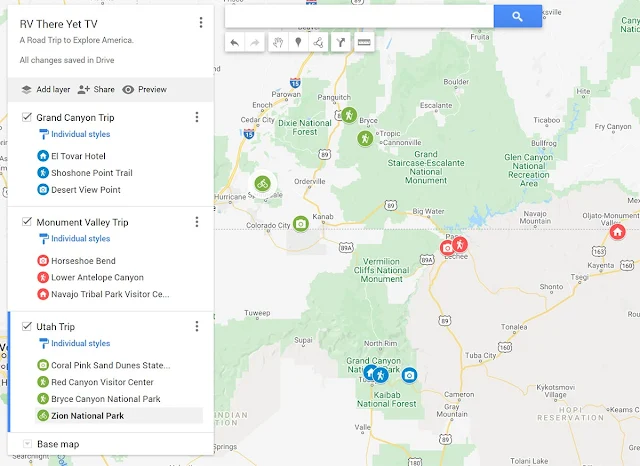
|
|
Click Add Layer button for each new trip.
|
There is so much more to learn in Google Maps, so I urge you to go poke
around and have some fun. You can use your Google Maps to SHARE with your
family so everyone knows your itinerary. You can pre-plan your trip complete
with directions and follow your map on your smartphone. If you still think
you need another driving app, I would reconsider. Give Google Maps a chance
and create your own
interactive log books.
Feel free to leave your comments and/or questions and I'll be happy to
answer them to the best of my knowledge. I hope this tutorial helps you log
all your travels living the right lane life.
Jacks Up! I'm out!